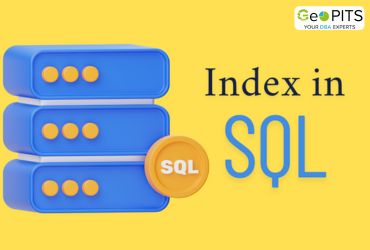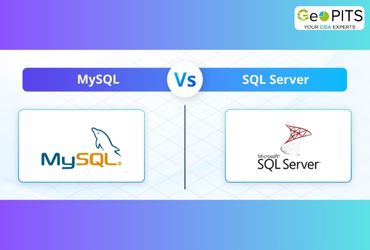Article helps you to configure AlwaysOn on non domain & AD environment. Before starting the configuration I would like to walk through the pre-requisites
- DNS Server
- Three workgroup windows servers
- MS SQL Server Std/Enterprise
For more details on version & edition comparability please visit Microsoft website.
Below is my demo server details
Server 1:
ServerName: WIN-VM1
IP: 10.0.0.2
Purpose: To configure DNS service
Server 2:
ServerName: WIN-VM2
IP: 10.0.0.5
Purpose: MSSQL Instance
Server 3:
ServerName: WIN-VM3
IP: 10.0.0.6
Purpose: MSSQL Instance
Now to begin with DNS configuration, DNS service needs to installed from server manager
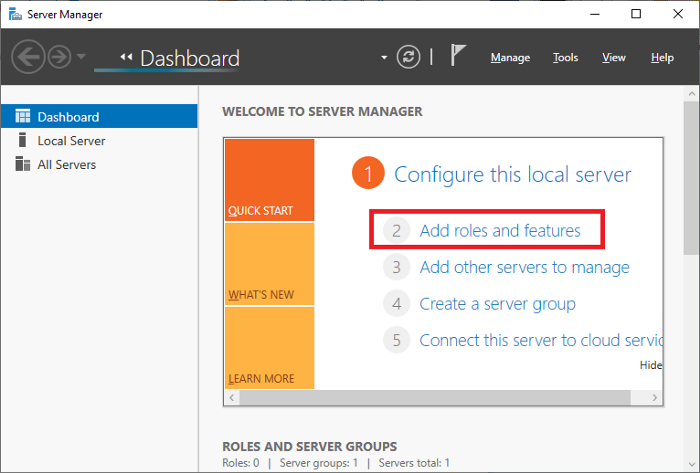
Click on Add roles & features to select DNS services
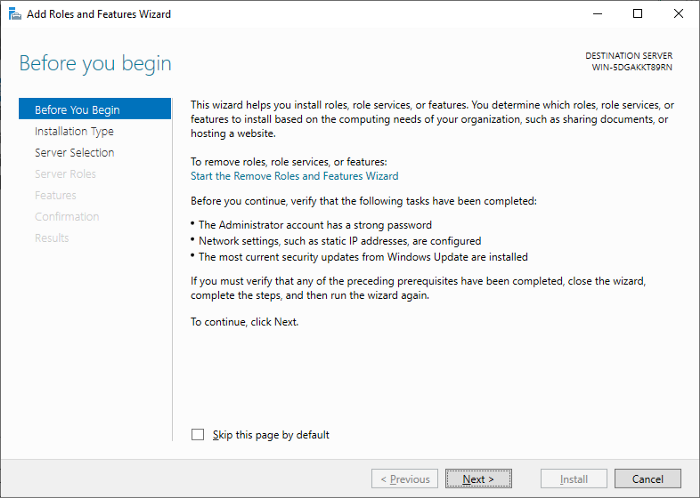
Click next begin the setup
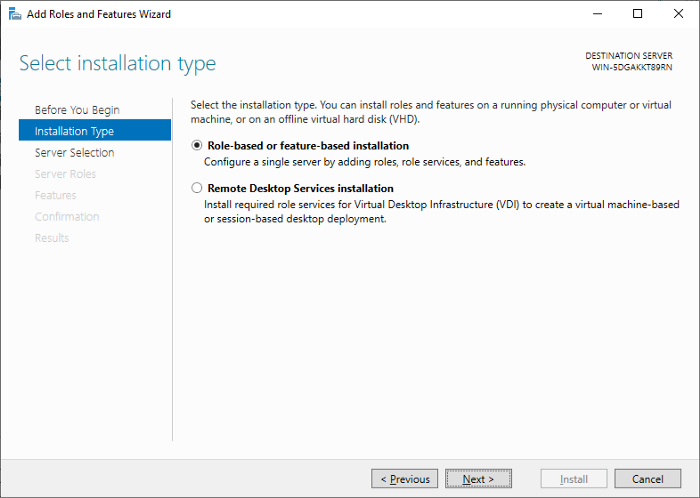
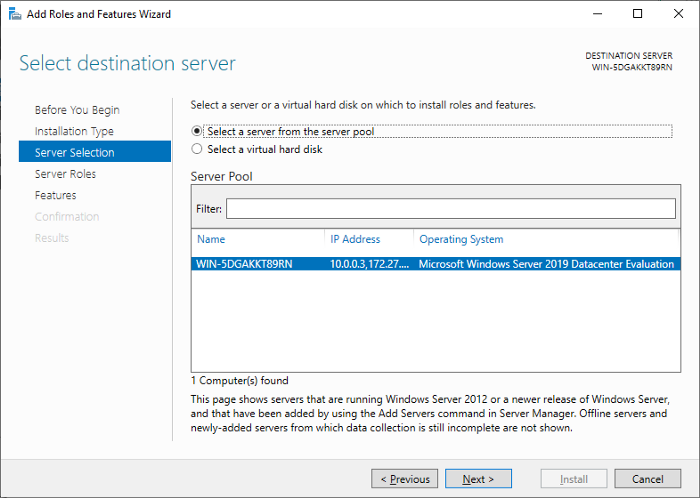
Select DNS service from the list

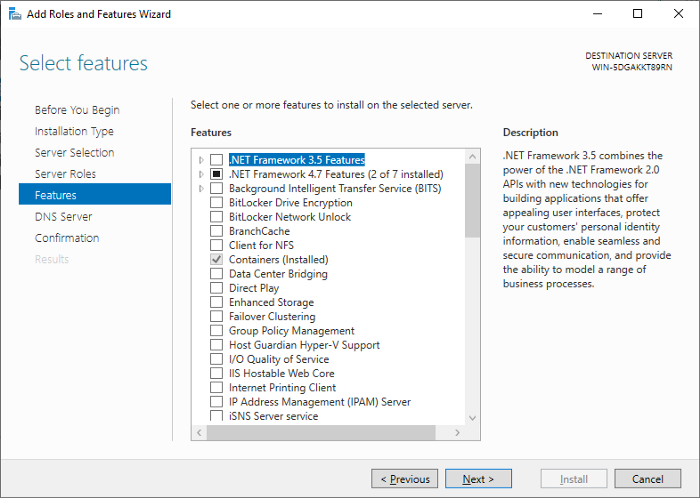
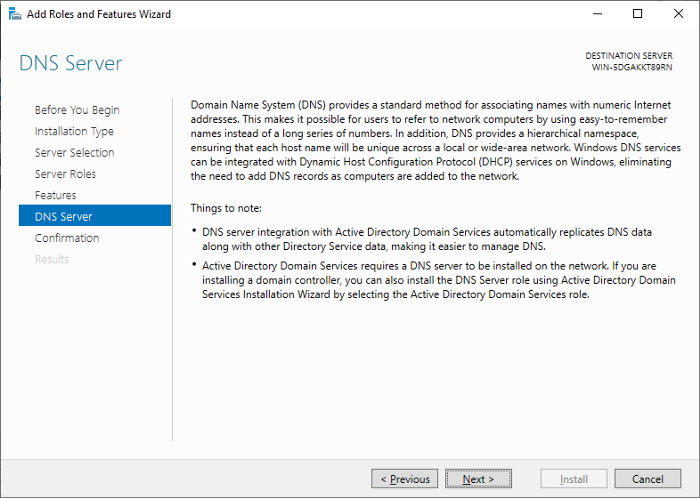
Click install to complete the DNS setup
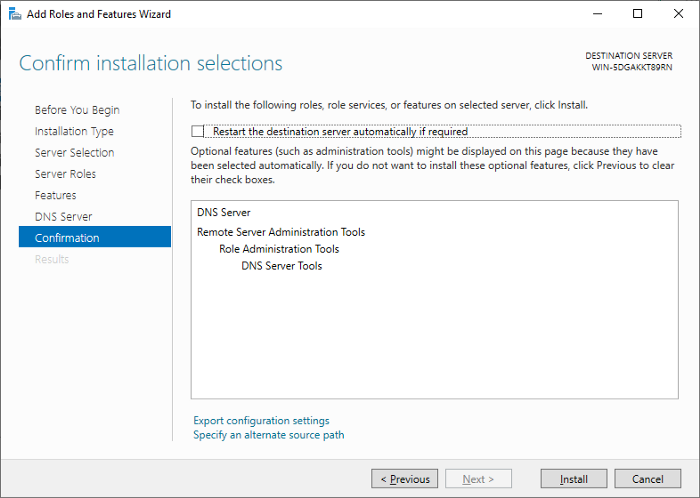
Once installed the DNS service, restart the windows server.
After windows server restart follow the below steps on DNS service to create FQDN.
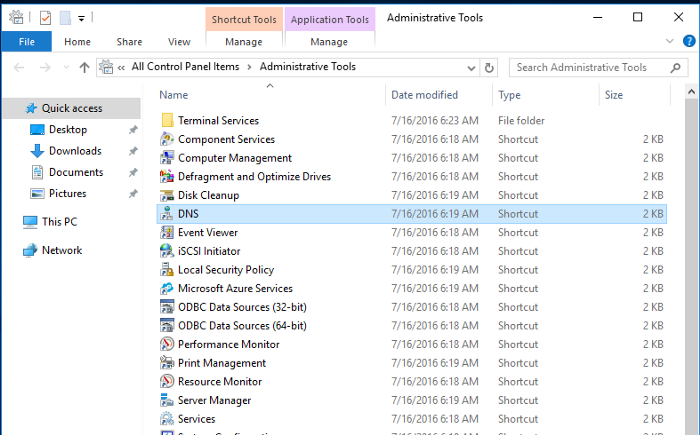
Click on Forward lookup Zone on DNS Manager
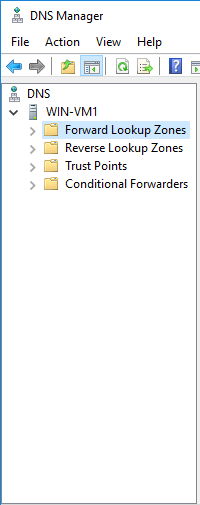
Right click the forward Lookup Zone and click “New Zone”
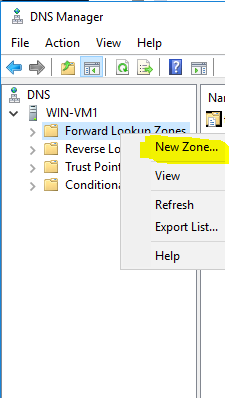
Follow the instructions to configure DNS
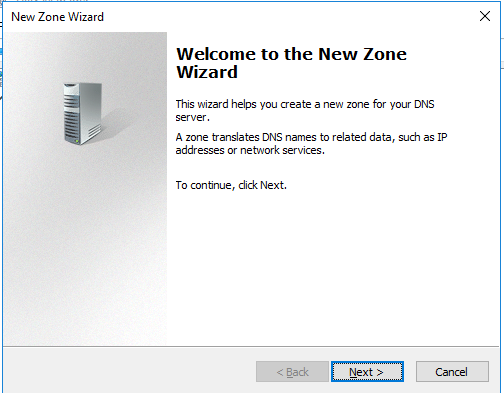
Select Primary Zone
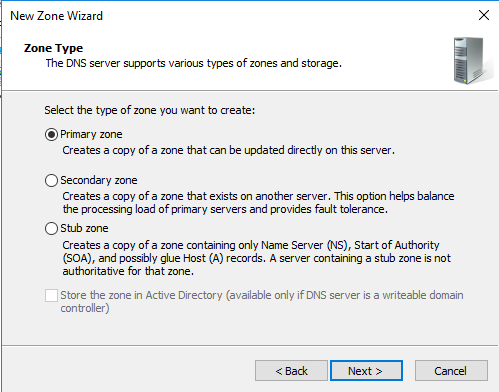
Provide the preferred DNS zone name (example: geopits.com)
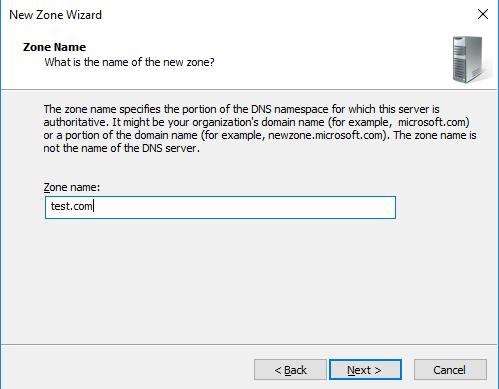
Provide file name for new zone creation
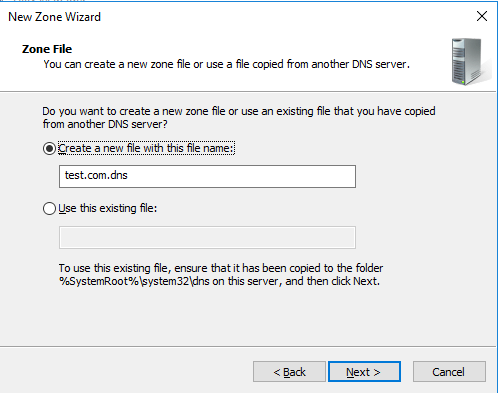
Choose “allow both nonsecure and secure dynamic updates”. (Check with your System admin for option changes.

Click finish to complete the setup
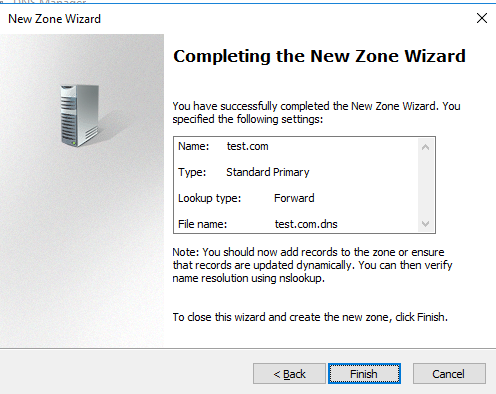
Make sure the status is running

Now go to each server computer properties to change or add DNS suffixs
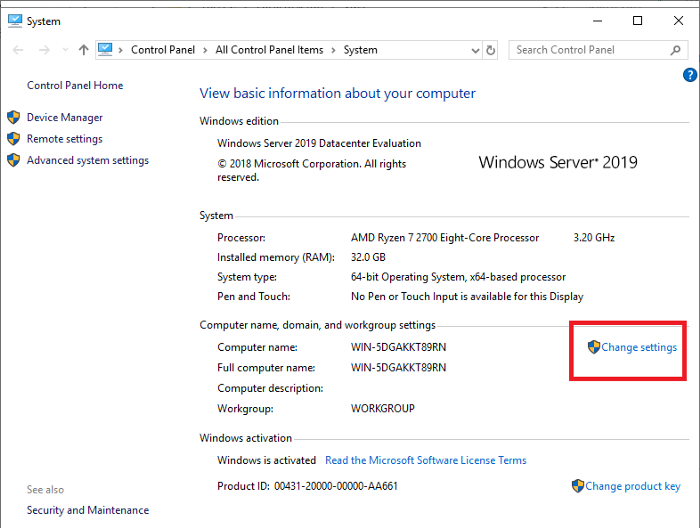
Click Change button
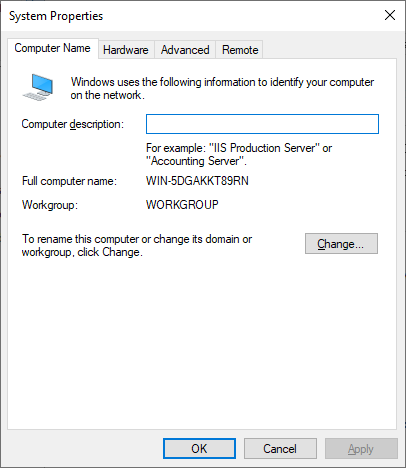
Click more button

Add created DNS suffix name

Perform reboot after changes and perform the same operations on all the node to make sure computer name look like computername.test.com (FQN)
Now check the DNS service to make sure all your servers are reflecting or not.
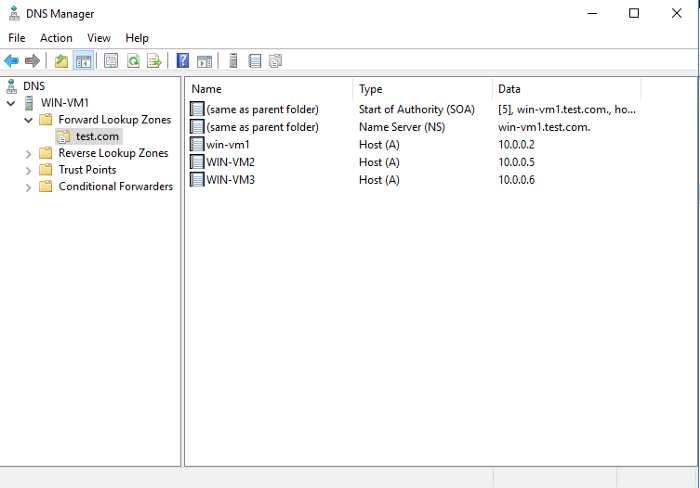
Add manually in case hostname is not reflecting on DNS manager by right click and select New Host
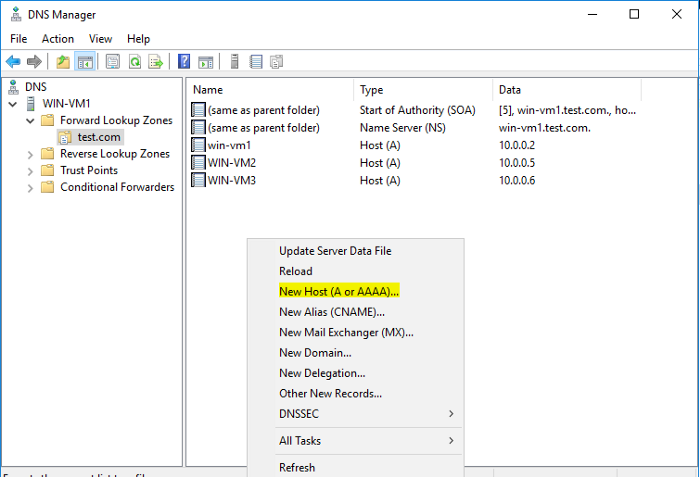
And provide the server details manually

Now go to network settings on each server and follow the below process

Right click the adapter and click on properties

Click IP4 and select properties

Select the preferred DNS server address and mention the DNS server IP

After changes make sure you are able to ping the server using FQN

Further proceed to configure AlwaysOn using certificates.




.jpg)