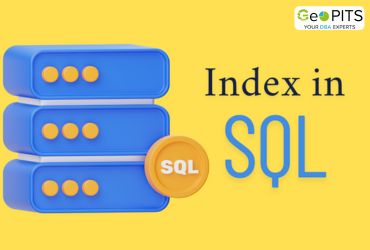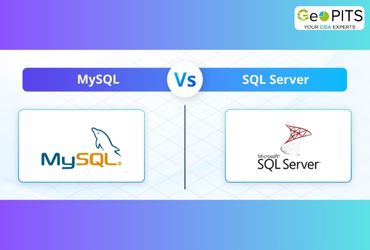Configure PEER-TO-PEER Replication
1) First, configure three SQL servers, here in this example I am using three SQL server 2014 instances.

2) Next, take full backup of the database for which you want to configure peer to peer replication and restore this full back up on the other two servers.

3) Now, configure distribution to all three servers i.e. For all three nodes: node 1, node 2 and node 3.

4) Choose the distributor server. Click next.

5) Specify the network path where you need to store the snapshot.

6) Here select the folder location for distribution database files. Click next.

7) Configure the publishers and distribution database, click next and tick the configure distribution option and click finish to complete the distribution wizard. Repeat this distribution configuration step for the remaining two servers.

8) Click configure distribution option and click next and finish the setup.

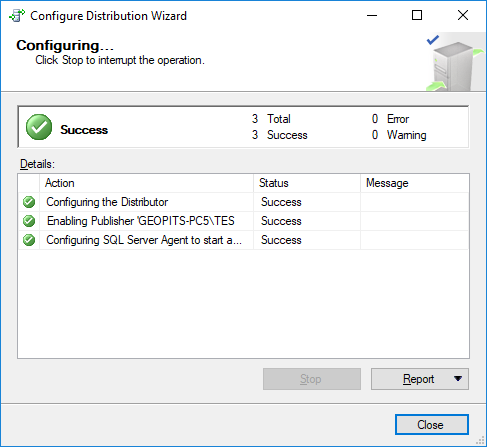
9) Once all the three nodes done configuring distribution, next step is to create the publisher for all the server nodes. To do this go to any instance (In the below example I use first server), expand the replication folder right click the new publisher folder and select create new publisher option.

10) Select and confirm the database to be published and click next.

11) In this step click the peer-to-peer publication option and click next,

12) Here select the articles needs to be published and click next
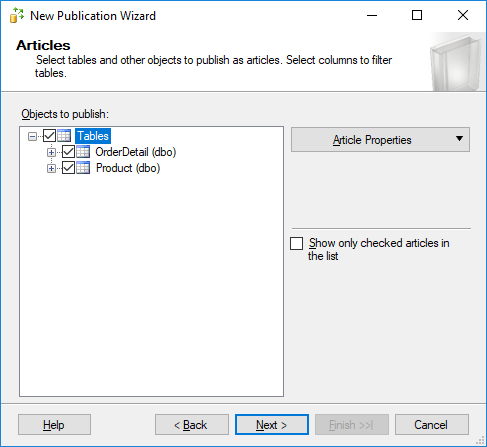
13) Now configure agent security setting, in this example I choose to run under SQL server agent account but for best practice recommended to create a separate login account.
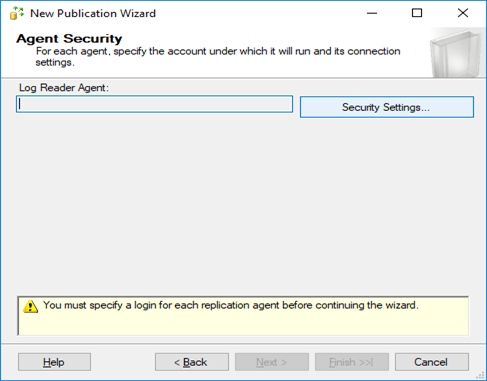

14) Click next to create the publication and finish the configuration setup.


15) Next we need to configure publication for other two servers. Now on the first instance right click on the configured publication and select configure the peer to peer topology option.

16) Once the peer to peer topology wizard appears click next.

17) Select the publisher for the database and click next.

18) Once the topology is configured the below window will give the information about the publisher details and distributor details. Here the important thing to notice is peer-originated id, by default it is set to 100 for the first node.

19) Now, right click on the empty area and add the new peer node then click ok.

20) Choose which server you want it to join the topology; here I configure the second server as the node 2.

21) Now add the new peer node for second server. The peer-originated id should be unique for all the servers, here in this example I had set the peer-originated id as 200 for this server.
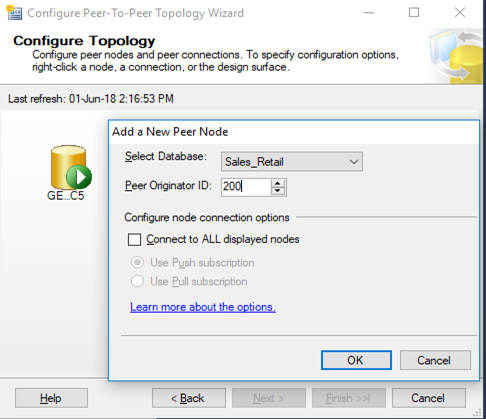
22) Similarly add and configure the new peer node for the third server as node 3.

23) For the third node set the peer-originated id as 300 and click ok.
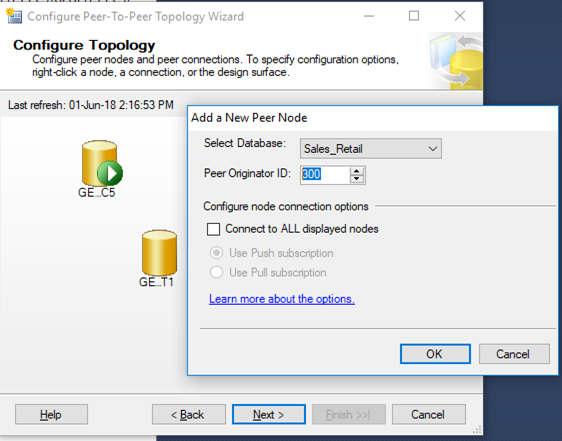
24) Next right click on the node 1 and select the option connect to all displayed node. Do the same with the other two nodes.

25) Once all the nodes are connected to each other the topology will look as shown below then click next.
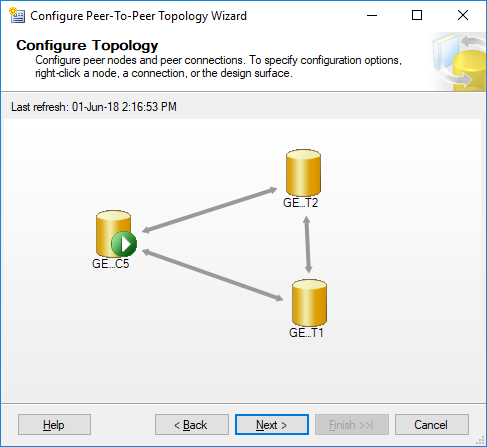
26) Specify the security for the log reader agents i.e. for node 1 & 2

27) In this example, I use run under the SQL server agent service account and for publisher by impersonating the process account option but for best practice create a login account and use that account for the security.

28) After choosing the security agent for log reader click next.
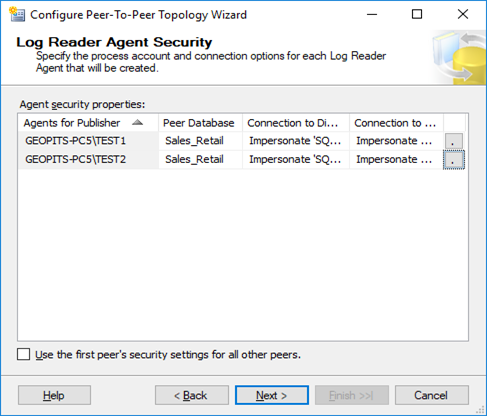
29) Now select the security agent for the distribution for all the three nodes.
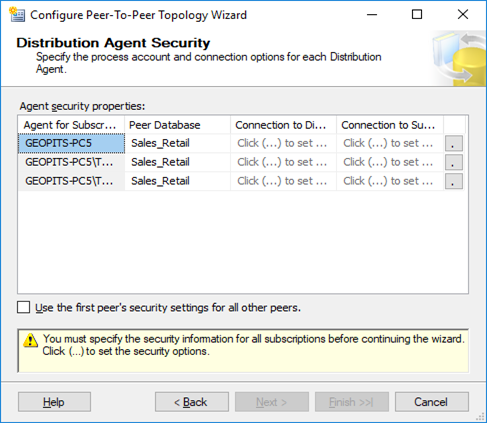
30) In this example, I use run under the SQL server agent service account and for distributor by impersonating the process account option but for best practice create a login account and use that account for the security. Click ok and proceed to the next step.
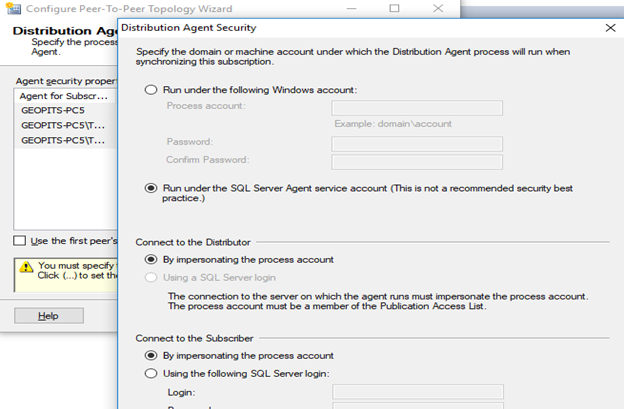
31) Here you will be asked to provide the details of how you want the peer database to be initialized. In our scenario, I have taken the backup from instance one of the database and have restored to other two instances. During this process there was no changes occurred to the database in the publisher, since there was no chances taken place to the database I choose option one. Click next.

32) Now click finish to complete the peer to peer setup topology for all the three nodes.

33) Now we can see,
For, First server publication server two & three are the subscribers.
Second server publication server one & three are the subscribers.
Third server publication server one & two are the subscribers.
The peer to peer replication is configured completely is up and running successfully.






.jpg)